How to: Use your iPad as a teaching tool; GarageBand on the iPad is one of the awesome apps I regularly use to support the good teaching of music.
In this article you’ll discover 3 simple musical activities to do with your class. You don’t need to be a music specialist to give it a try. All you need is a single iPad!
Contemporary music lesson
This lesson is not a traditional music lesson. We’re going to use GaragarBand on the iPad to explore genre, instrumentation, composition and sound recording. Therefore you can view this as a music technology lesson.
The activities are designed to be fun an engaging and accessible for non music specialists. As a result of using the iPad I witnessed increased engagement. Especially in regards to sight reading thanks to Read Rhythm.
I hope you see similar results!
These activities are taken from Music Hands school roadshow and lesson 1 of a project I regularly deliver called ‘Appy Music’.
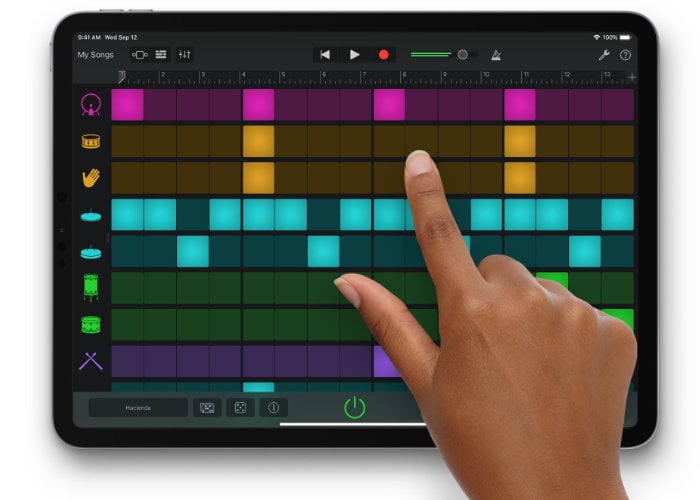
There are awesome apps for every subject, not just music. Take a look on the app store and read reviews and suggestions to find out more!
What resources do I need?
Firstly you require an iPad with GarageBand installed. Many iPads come with GarageBand preloaded. Tap on the search to see if GarageBand is hidden in a folder on your device.
Now that you have an iPad and GarageBand you need to connect the device to your smart board and speakers. Read our previous article that discusses how to do this.

3 Simple Activities
Activity 1
Explore GarageBand’s touch instruments
You will discover guitars, pianos, drums and more. There are 6 different instrument types to play. See the image below for reference.
By the way, please avoid the Drummer, External, Sound Library, Amp and Audio Recorder for now.
Once you choose an instrument, have a go playing it as musically as possible. Invite a student to come to the front of the classroom. Select, navigate to and play an instrument.

Activity 1 Learning Objectives
1 – Demonstarte the ability to navigate GarageBands various software pages
2 – Perform with a sense of musicality
Activity 2
Program a drum beat pattern
In addition to the touch instruments another excellent feature in GarageBand is the ability to program and sequence music.
These features are especially useful if your group in not very musical or inexperienced.
Firstly, select the Smart Drum icons from the sub menu. Create a simple program by dragging and dropping drum kit icons onto the page. Invite a student to come to the front of the classroom and modify the beat you’ve programmed. Alternatively load a new drum kit patch and have them start from scratch.
Activity 2 Learning Objective
1 -Programme a drum beat pattern
Activity 3
Record an audio sample using the audio recorder
One of the most exciting aspects of this contemporary music lesson is recording your voice and playing it back. Students are ecstatic to hear their voice captured and modified.
Select the Audio Recorder then press the blue metronome icon to turn it off (we don’t want to hear it in our recording. Next, press the red record button. For ease, read a line from a book or one of the posters on the wall.
When you’ve finished saying your line simply press record again to stop. To hear it back use the ‘back’ and ‘play’ icons at the top of the page
Finally, modify the sound of your recording using the ‘fun’ fx tab
In summary, I hope that these three simple activities will benefit your music class and you become more confident using the iPad as a music teaching tool.
Over the last few years I’ve designed resources in the from of iBooks, lesson plans and videos guides for teachers and students. In fact, you’re probably super busy yet would like to high quality iPad music resources. If you’d like to easily improve your lessons browse our store.
Until later!
Mr. O













